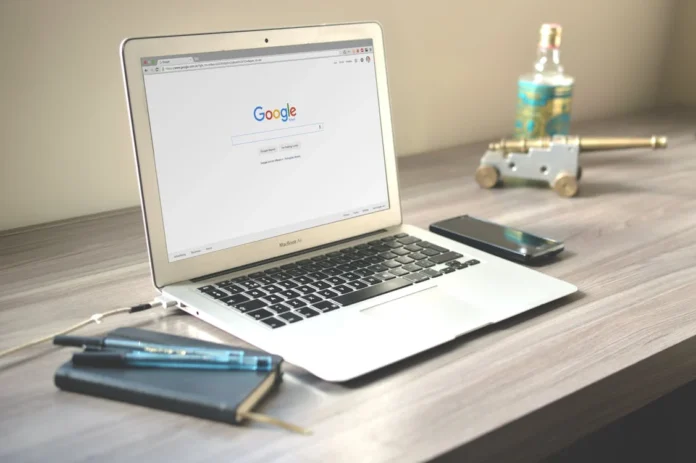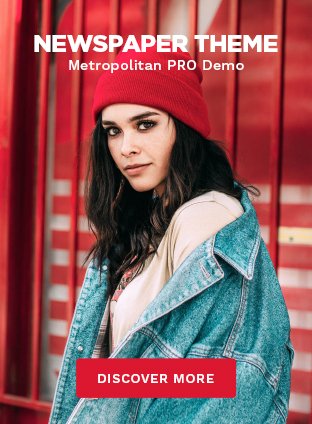In today’s digital age, cloud-based tools have become indispensable for both personal and professional use. Among these tools, Google Docs stands out as a versatile and accessible platform that caters to a wide range of users—from students and educators to business professionals and collaborative teams. Whether you’re drafting a novel, preparing a business report, or collaborating on a group project, understanding how to use Google Docs effectively can enhance your productivity and streamline your workflow.
Getting Started with Google Docs
To begin your Google Docs journey, simply visit docs.google.com and sign in using your Google account. If you don’t have an account yet, creating one is free and straightforward. Once logged in, you’ll find yourself on the Google Docs homepage, where you can access existing documents or start a new one. The interface is user-friendly, with a minimalist design that emphasizes functionality and ease of use.
Upon opening Google Docs, you’ll notice a toolbar at the top of the screen, offering various options for creating and managing documents. The left-hand panel allows you to organize your files into folders, making it easy to locate and access your work. Whether you’re starting from scratch or importing a document, Google Docs makes document management simple and efficient.
Document Creation and Formatting
Creating a document in Google Docs is as easy as clicking “Blank” or selecting a template that suits your needs. Once your document is open, you can begin typing right away. The platform offers a range of formatting options, including font styles, text alignment, and paragraph spacing, all accessible from the toolbar. To make your document more visually appealing, consider utilizing headers, bullet points, and tables.
Efficient formatting is key to maintaining clarity and readability in your documents. Use styles to create a consistent look throughout your work, and take advantage of the “Format” menu to adjust margins, line spacing, and other layout settings. Google Docs also offers automatic spell check and grammar suggestions, helping you produce polished, error-free content.
Collaboration and Sharing
One of Google Docs’ standout features is its ability to facilitate real-time collaboration. By clicking the “Share” button in the upper-right corner, you can invite others to view, comment, or edit your document. This functionality is particularly useful for team projects, as it allows multiple users to contribute simultaneously from different locations.
When sharing a document, you can control the level of access by assigning roles such as viewer, commenter, or editor. This ensures that your collaborators have the appropriate permissions to interact with the document. Additionally, Google Docs tracks changes and provides a comprehensive version history, so you can review past edits and revert to previous versions if necessary.
Advanced Features and Add-Ons
Google Docs goes beyond basic document creation with a suite of advanced features designed to boost productivity. For instance, the voice typing tool allows you to dictate text, making document creation faster and more convenient. The platform also supports a variety of add-ons that extend its functionality, ranging from citation generators to project management tools.
Version history is another powerful feature of Google Docs. It automatically saves changes as you work, allowing you to view a timeline of edits and restore earlier versions if needed. This feature is invaluable for collaborative projects where multiple revisions are common. To further enhance your workflow, explore the available add-ons that integrate seamlessly with Google Docs, providing additional tools and capabilities.
Best Practices and Tips
To make the most of Google Docs, it’s essential to adopt best practices that optimize your experience. Start by organizing your documents into folders and subfolders, using clear and descriptive names for easy retrieval. Utilize templates for recurring document types to save time and ensure consistency in your work.
When formatting documents, aim for simplicity and readability. Use headings and subheadings to structure your content logically, and incorporate visuals like images and charts to support your text. Sharing documents is an integral part of the Google Docs experience, so familiarize yourself with the sharing settings to maintain control over who can access and edit your files.
Conclusion
Google Docs is a powerful tool that offers a wealth of features to support a wide range of writing and collaboration needs. By mastering its interface, utilizing its advanced capabilities, and following best practices, you can enhance your productivity and streamline your workflow. Whether you’re a student, professional, or casual user, exploring Google Docs can unlock new possibilities for your writing and collaboration projects. We encourage you to explore further and discover how Google Docs can revolutionize your document creation and management processes.